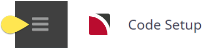Using Allocations
While Tourplan-NX Allocations is most often used for Hotel rooms, it may also be used to store allocations of any other product for which ‘stock’ is held e.g. seats on a coach, train or aircraft.
General points about allocations:
- Allocations only stores quantities and not specific room, seat or cabin numbers.
- Allocations may be stored against a supplier or against one or more products for a supplier.
- Allocations are linked to the FITs & Groups applications so that availability can be viewed and optionally taken from the allocation during the booking process.
Using the Allocation Splits (Sub-Allocations), multiple allocations are able to be created. These ‘sub’ allocations can be given to specific agents (or a number of agents) as their ‘own’ allocation if required; e.g., an allocation can be held on behalf of an agent.
Facilities are also provided to report availability for each allocation and release unused allocations back to suppliers. (Development of report functionality for allocations is due in future enhancements of Tourplan NX and not currently available).
Allocation Splits (Sub-Allocations)
Prior to setting-up allocations, the codes and names of any sub-allocations (also known as ‘Allocation Splits’ or ‘Agent Allocations’) must be set up. Typically sub-allocations are used to split supplier allotments by agent or market. For example a hotel may give an allocation of 10 rooms a night which can then be split into two sub-allocations – an 8 room General sub-allocation for general use, and a 2 room sub-allocation which can be assigned to a specific agent or Price Code.
NOTE: If split allocations are not going to be used, at least one Split code needs to be set up and called e.g. “General”. In the Debtors application this sub-allocation can be selectively applied to agents to indicate which agents can use the allocation and which agents cannot.
Insert an Allocation Split
-
Select menu
 Home > System > Code Setup.
Home > System > Code Setup.
-
Select menu
 Code Setup > Product > Allocation Split.
Code Setup > Product > Allocation Split.
-
On the
 Allocation Unit screen, if the code required is not already in the list, click Insert.
Allocation Unit screen, if the code required is not already in the list, click Insert.

-
Enter a Code and Description for the allocation split and click
 Save.
Save.
About Split Code and Description
- Code is up to 15 characters.
- Description is any meaningful name.
NOTE: Something to consider is that allocations will display in alpha numeric order of split code. If a main allocation is called general and you wanted to this appear first we suggest using 010 GENERAL instead of just GENERAL.
Allocation Units
If an accommodation supplier offers allocations of specific room types e.g. ‘singles’, ‘doubles’, ‘twins’ etc., these can also be set up as an Allocation unit. If suppliers simply provide allocations on a per room basis at least one allocation unit (e.g., ‘Rooms’) needs to be defined.
For seat in coach, coach, rail, theatre ticket or airline product, define a “seats” allocation unit.
NOTE: For seat allocations, only one Pax Count allocation needs to be created - it can be used for all seat-based allocations.
Insert an Allocation Unit
-
Select menu
 Home > System > Code Setup.
Home > System > Code Setup.
-
Select menu
 Code Setup > Product > Allocation Unit.
Code Setup > Product > Allocation Unit.
-
Click
 Insert to add a new entry.
Insert to add a new entry.

- Enter a Code and Description for the allocation unit.
- If room allocation unit is being created, decide if all room types apply or if individual rooms apply. If the Allocation unit is a pax based allocation, select the pax based allocation check box, and if children or infants are to be included in the pax count.
-
Click
 Save to keep the changes.
Save to keep the changes.
-
Click
 Exit to discard any changes.
Exit to discard any changes.

About Allocation Unit Fields
Code
Is a 2 character code.
Description
Is any meaningful name (up to 30 characters) for the Allocation Unit to be known by.
Room Types - Twin/Double/Single/Triple/Quad/Other
Check the box(es) to indicate what type of room this allocation Unit applies to
NOTE: If entering an Allocation Unit of e.g. DB - Doubles only, then just check the Double check box. This then limits any other room type from holding this allocation within a FIT or Groups booking. This logic also applies to Singles, Twins, Triples and Quads Allocation Unit setup.
NOTE: In the case of room Allocation Units, check all check boxes except Pax Count. In Bookings any allocation can be taken for any room type.
Pax Based Allocation
For seat allocations in for example, a train or aircraft, check the Pax Count check box only. Check the Children and Infants boxes if Children and/or Infants are to be included in the allocation count.
supplierConnectEnabled
This feature is only available to user sites who have supplierConnect (aka supplierExtranet). If the box is checked, then suppliers who maintain their own allocations on a user site have access to allocations using the Allocation Unit.